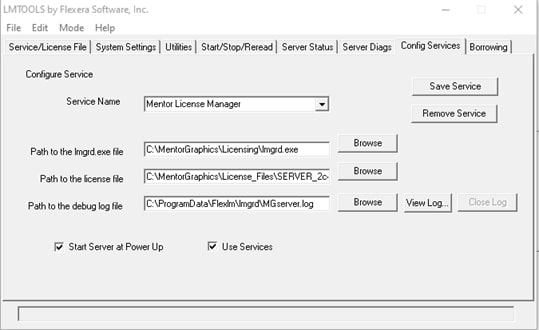HyperLynx License and Software Installation Guide
Attention! The newer installation and licensing guide is available here: VX.2.14 installation and license configuration guide.
Hyperlynx installation process can be completed within a few simple steps. This is a guide useful for Windows users.
1. After requesting the license for HyperLynx SI ALT Bundle you will receive an email with instructions describing how to download software and get the license file. The email will be looking as follows:
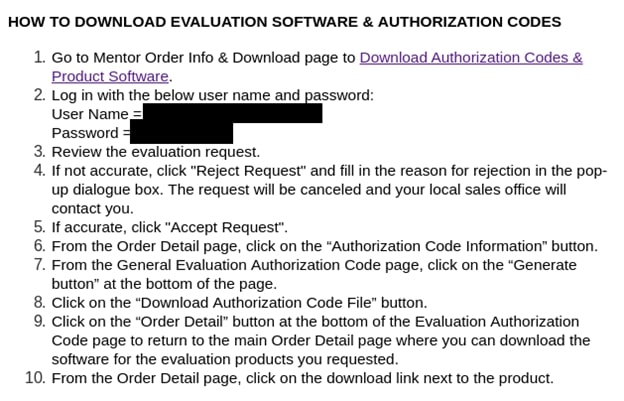
2. Install the latest available version of HyperLynx. Please take the appropriate installation file from the Supportnet cabinet.
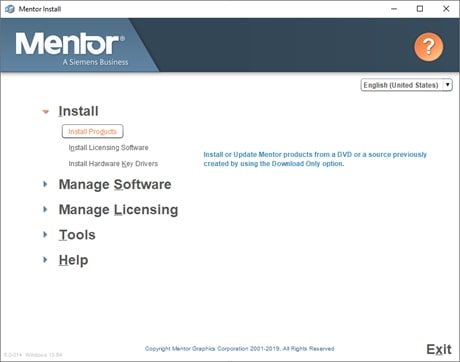
3. It is better to use the default path for installation suggested during the installation process:
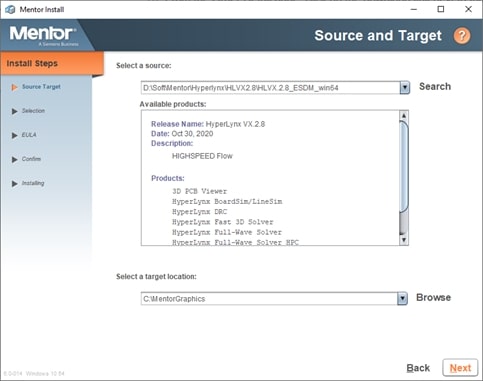
4. Select all the products to be installed. Press Next and finish installation.
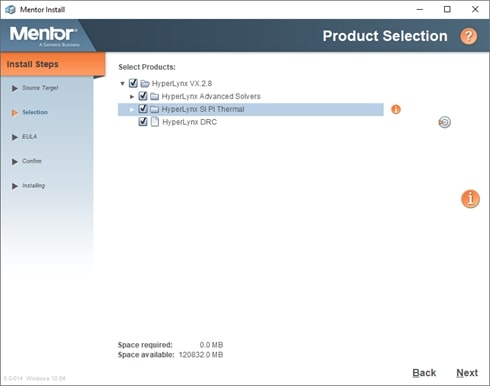
5. After the software is successfully installed, the Licensing Software should be installed.
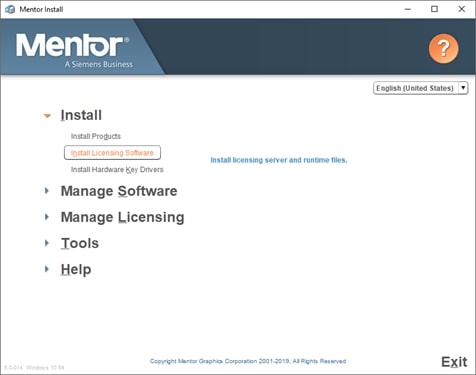
6. Press Next
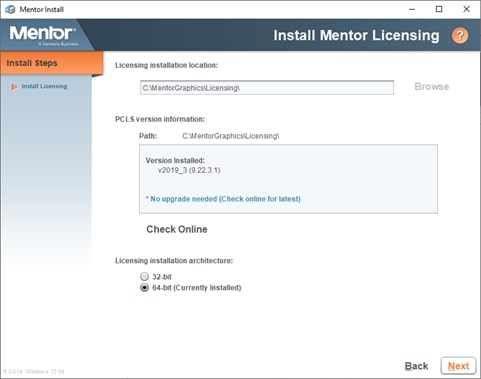
7. Select “Import license file”:
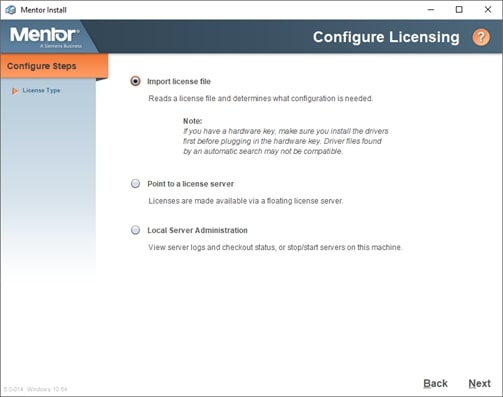
8. Browse the license file (make sure that it contains the correct hostname and host ID indicated) you got from the Supportnet cabinet on step 1.
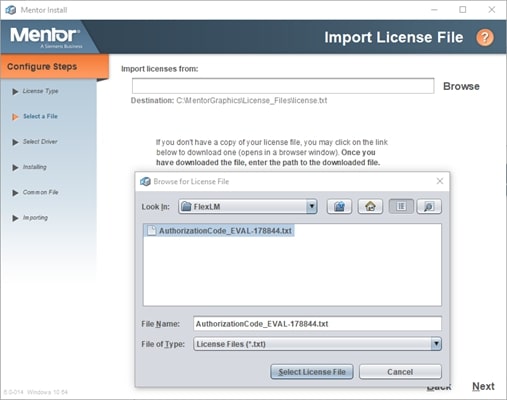
9. Pass through the license server installation process and wait till it will be configured on your PC. A necessary environment variable path will be added.
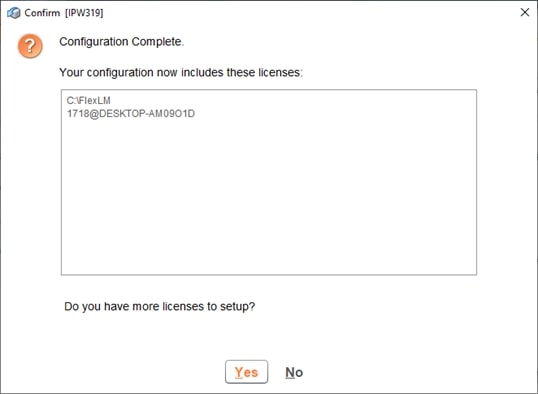
10. Reboot the computer.
11. Run HyperLynx app.
12. Run lmtools in the Windows Start menu if you want to check the settings of the License Server: